Welcome to Excel Jet Consult blog. In this blog, I am going to walk you through on how to embed Power BI Report to Fabric Notebook. Let’s get started.
Video
One of the benefits of embedding Power BI Report to Fabric Notebook, from the developer point of view, might be to version control and collaborate with others by seamlessly integrating workspace with GitHub through Azure DevOps. In the screenshot below, I’ve got a Power BI Report in my workspace that we will embed in new Fabric Notebook
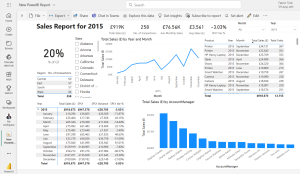
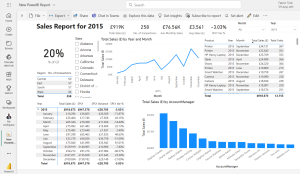
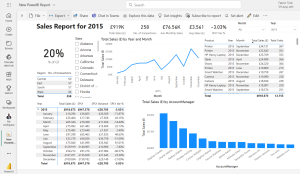
Accessing Power BI Report HTML Code
We need to access the Report HTML code that we are going to paste in the Fabric Notebook to embed the report. To access the HTML Code:
- In the Embed report dropdown of the File tab, click on Website or portal flyover



- In the Securely embed this report in a website or portal window, click in the HTML box and copy the HTML code



Create Fabric Notebook
Next, we need to create Notebook in the Fabric Notebook workspace already created. To create a new Notebook:
- In the bottom left corner, click on the Power BI icon and switch to Data Science experience



- In the Synapse Data Science page, click on Notebook



- In the Notebook code window, select the first cell or any cell you desire and click on the PySpark dropdown at the bottom-right of the cell.
- Switch to html language as seen below



We have the %%html magic command to initialize the instance of the HTML.
Paste the code in the same cell and click on Run to run the cell. Note, I have adjusted the reported width and height to fit the report in the output cell. In addition, you will be asked to Sign in to your Power BI for the report to embed and accessible.
In the screenshot below, the Power BI Report is successfully embed into the Fabric Notebook. That is awesome!
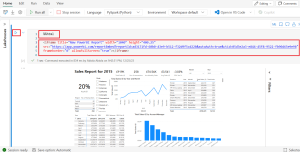
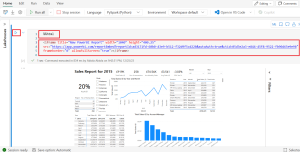
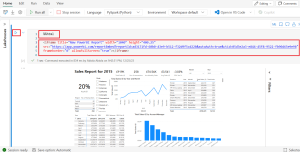
Interact with Report
We can interact with the report by filtering. In this case, I selected Colorado in the State slicer object and voila, the reported responded accordingly as seen in the screenshot below



In conclusion, we have seen how to embed Power BI Report into the Fabric Notebook. This open endless opportunity for business intelligence expert and data scientists and users to collaborate and consume Power BI Report. See you in the next tutorial
