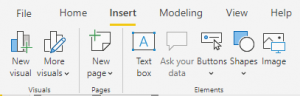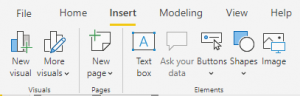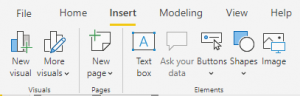Welcome to Excel Jet Consult. In this blog post, we will talk about how to enable the new updated ribbon made available in November 2019 Power BI update. The new updated ribbon is typical of the ribbon tab in Excel
In the caption below, we can see the old ribbon tab
![]()
![]()
![]()
To enable the Updated Ribbon:
In the File tab, select Options and settings. Further select Options
In the Options dialogue box, under Global, select Preview features
In the Preview features list, check Updated Ribbon



Click OK
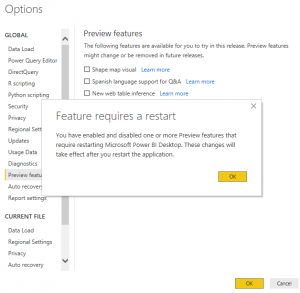
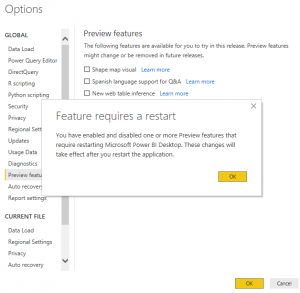
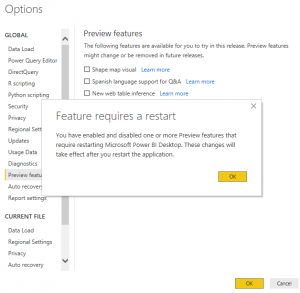
The complete the process, it is required to close and re-open the Power BI Desktop. Having clicked OK and close the Power BI Desktop, when I open Power BI Desktop, the new updated ribbon takes effect as seen in the caption below



Home Ribbon
In the new ribbon update, we have new Home tab with the following groups Clipboard, Data, Queries, Insert, Calculations and Share. In addition, we have undo and redo command leftmost.
The Clipboard group allows users to Past, Cut, Copy and applied Format Painter
The Data group enables users to import data from many sources. The commonly used sources such as Excel, Power BI datasets, SQL Server and manual data entry are provided. Users can connect to the Recent Sources
The Queries group allows users to transform data and refresh queries
The Insert group allows users to Add New visual to the report Canvas; insert Text Box and import custom visualizations from AppStore and from File
The Calculations group allows creating New Measure and Quick Measure.
Insert Ribbon
There is new ribbon tab in the Updated Ribbon. This is Insert tab. It allows insert visuals, import more visuals, add new report page, and add elements such as Text Box, Ask you data, Buttons, Shapes and Images