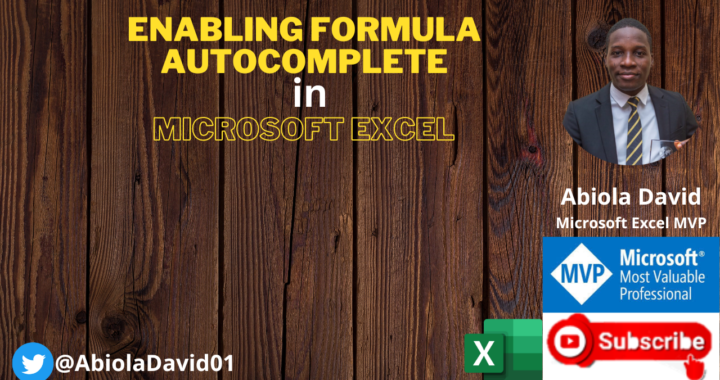Welcome to Excel Jet Consult blog post. In this tutorial, we are going to learn how to enable Formula Auto Complete feature in Excel. Let’s get started.
In the screenshot below, we are trying to use the XLOOKUP function to return the qty, price and total values for the Gas Cooker Product in cell G2. While typing the function name, you will notice that I couldn’t see the suggestion for the XLOOKUP function. I had to write it out complete.
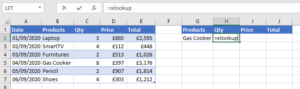
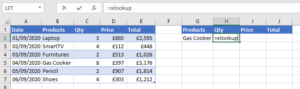
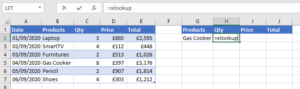
The above scenario makes it difficult to select the function by typing the first few letters such as: xl. In this situation the formula autocomplete has been turned off either knowingly or otherwise.
To turn the formula autocomplete feature on, we need to proceed to the Excel Options back end. To do that:
Click on the File tab
At the bottom left hand corner, select Options
Click on the Formulas located below General on the left hand tab
Under the Working with formulas group as seen below, we can see that the Formula AutoComplete is not checked (turned off)



To turn it on, click in the box beside it



Click OK to close the Excel Options box
Then in any cell, type in any function. In our case, we type in the first two letters of the XLOOKUP function and voila, the function is suggested which we can use the tab key on the keyboard to select and use.



See you in the next video